


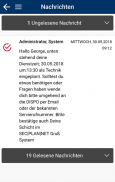
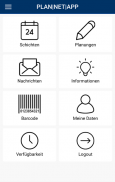
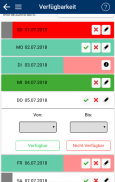
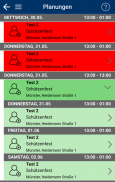
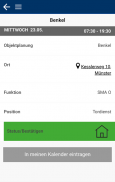
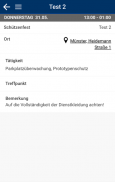
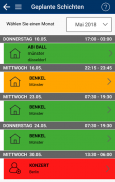
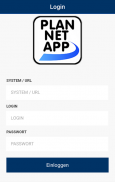
PLAN|NET|APP 2

Description of PLAN|NET|APP 2
Important Information:
To increase your security, we have updated the password procedure. Some users therefore have to change their password, which for technical reasons has to be done via our homepage.
That's how it's done:
- Visit your system at the URL / Internet address you know.
- Click on “Forgot password”.
- Follow the instructions to create a new, secure password.
Alternative approach:
- Ask your administrator to give you a new password.
- Visit your system at the URL / Internet address you know.
- Log in with the details given to you.
- Follow the instructions to create a new, secure password.
Thank you for your understanding and patience.
Your SynComNet team
------
The PLAN|NET|APP
This version of the PlanNetApp is currently being phased out. In the middle of the year this product will be removed from the store and only the latest PlanNetApp version will be available (the one without the 2 ;-)).
How do I log in to the PlanNetApp?
To log into your system via the PlanNetApp, enter the known address of your PlanNet system in the “System / URL” field, e.g. “demo.persplan.net”. Be careful not to prefix the address such as “http://” or “https://”.
The access data correspond to the known login data that you also use for your PlanNet software. The username and password are also case-sensitive.






















